Summarize CrossEX Service congestion and decommissioning or removal methods
Summarize CrossEX Service congestion and decommissioning or removal methods

Programs that help you use the same features in any browser without installing ActiveX
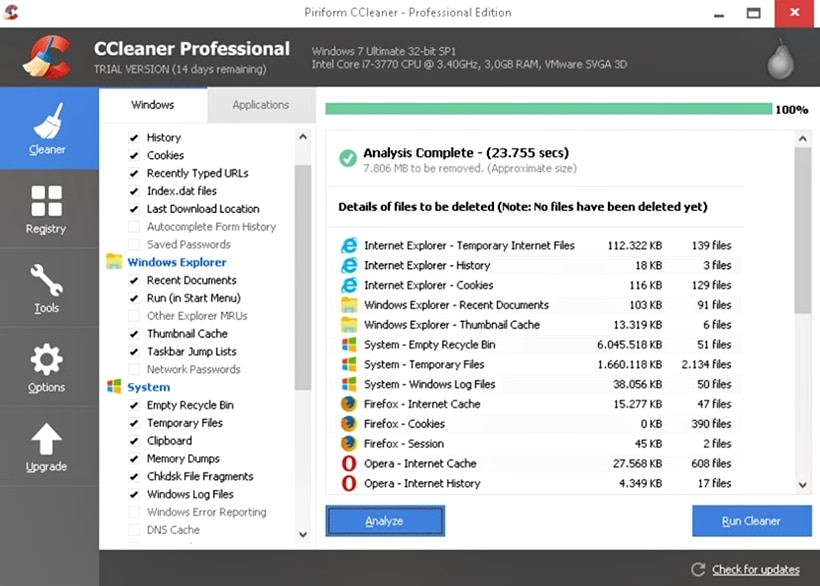
Today, I found a program that was installed and occupied the resources of my computer. The program name is CrossEX Service. Fortunately, the program is not malicious.We continue to organize similar Hallyu unnecessary(?) programs, so if you need them, please visit my blog and check out other programs.First, let’s take a closer look at what the program is and summarize how to set it to use only when necessary without deleting it.The order of the sentences is as follows, so if you are busy, please scroll down and go to the necessary parts. Let’s get started today.The order of the sentences is as follows, so if you are busy, please scroll down and go to the necessary parts. Let’s get started today.CrossEXService identityCrossEXService auto-disable (used only when necessary)How to delete CrossEXServiceUsing a programHow to delete CrossEXServiceWhat is CrossEXService identityAs usual, first check the properties of the program executable. If you look at the attributes, you can see which company made the program.1. Crtl + Alt + Del keystroke administrator execution2. process selection > Search window input: crossex > CrossEX Service (32-bit) Select > Right-click > Attributes2. process selection > Search window input: crossex > CrossEX Service (32-bit) Select > Right-click > AttributesAs you can see, if you look at the properties of the executable file, you can see that it was created by a company called “iniLINE Co.” or “iniLINE.” You can find out more by searching by company name.As you can see, if you look at the properties of the executable file, you can see that it was created by a company called “iniLINE Co.” or “iniLINE.” You can find out more by searching by company name.If you choose two key keywords, “ActiveX Free” and browser support.I think that I remember that I was mainly used mainly in Internet Explorer.You can install a lot of ActiveX programs to use Internet banking services and publishing public institutions.In addition, some sites were unable to use the service in Chrome, some sites cannot be used.I think that it is better to solve such inconvenience.The processEX Live Checker is the real-time check program that is installed to run the same feature.I would like to check the results, and Korea’s financial cooperative,BC card, and South Korea Electric Power Corporation, etc. and Korea Electric Power Corporation.In the end, I think you can decide whether to maintain the program depending on the frequency of use.If it’s not frequently used, you can delete it, and if it’s frequently used, it’s a good idea to automatically stop running so that it doesn’t take up resources when the PC starts up.Let’s take a look at how to stop auto-running. Automatically disable CrossEX Service (use only when necessary)1. Run Job Administrator by typing Ctrl+Alt+Del2. start application > Search window input: crossex > crossEX Service selection > Right-click > Not UsedThis configuration automatically runs every time the PC boots up, eliminating unnecessary resources and allowing it to run again only when the program needs to be used, so that it can run without a separate installation.How to Delete CrossEX ServiceNow, for those who don’t need it, let’s summarize how to delete it.I will explain based on the latest version of Windows 11 on my PC, assuming that the program is already registered and running as a startup program.1. Task Manager Execution (Execution method omitted) > Process Tab > Search window input: crossex > crossEX Service (32-bit) Select > Right-click > Work done2. Windows keystrokes > Search Window Input: Add Program > Add/Remove Programs Application Execution3. Enter app search window: crossex service > 3 points > DeletedAs explained in number 1, the reason why the fancy program work was stopped is that an error can occur if you execute a delete command while the program is running.If you encounter any errors while deleting the program, be sure to! Check if the program execution has been interrupted.CROSSEX SERVICE DELETION METHOD UTILIZING PROGRAMFinally, let’s take a look at how GoClean is the most commonly used method for PC optimization and program deletion. Even if it’s not necessarily Goklean, there are programs that perform the same functions such as CCleaner, Easy Clean, and Grappler, so please use the program that suits you.I will explain how to download it for those who do not have Goklean installed.1. Search Naver’s “Coclean” > Click on the official website at the top2. Click the red “Goklean Download 151 Version” at the top of the screen to download3. [Clean] Run > Click Remove Program4. Search by clicking on the program name and typing the “i” key (quickly searching for programs starting with “i”) > Delete > Yes clickRemoving it in this way does not require a separate interruption of the program execution. Also, when you delete a program using an optimization application such as Goklean, you can use it as it can be deleted cleanly.(Some programs may leave traces when they are deleted using the Windows Control Panel feature.)Final Organization of CrossEX ServicesLet’s wrap it up.CrossEX Service is a program that allows various browsers to smoothly use the extensions required when using a specific site without installing ActiveX separately.When CrossEX Service is installed, it runs automatically when the PC starts up, which means it will prey on PC resources without using them.Therefore, it is recommended not to delete or run automatically if you do not use it often.Thank you very much for reading this long article again today. As I mentioned earlier, we are putting together a blog of programs similar to CrossEX Service that we don’t know very well, so if you want to optimize your slow PC, please visit my blog and get other information.#CrossexServices #CrossWebEX #CrossEXServices #inilinearcrosssexServices #Inlinecrosssex


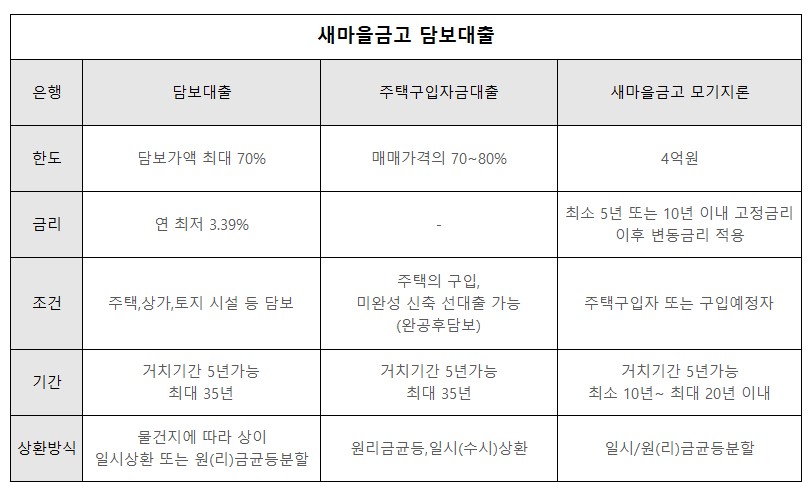
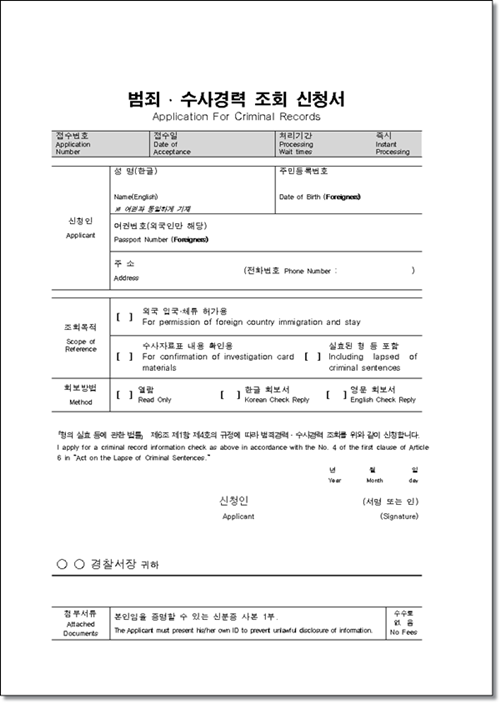
![[애니] 로봇 드림 │ Robot Dreams 2023 [애니] 로봇 드림 │ Robot Dreams 2023](https://rain.mbcs.kr/wp-content/plugins/contextual-related-posts/default.png)